Table of Contents
Payment Provider
Stripe is the payment provider used to process credit card payments, and other payment methods such as Apple Pay, Google Pay and Afterpay.
Stripe Setup
Usually Stripe is setup during the eventplus sign-up process.
To verify your configuration, click on your Organisation name in the upper left dropdown menu, then navigate to the Setup > Payment Providers section.
After you've finished setting up Stripe, you can access “View or configure payment provider fees” to input the provider sales tax rate (if necessary). This tax rate is specifically utilized for calculating Stripe fees for tax-related considerations.
If necessary, it's possible to link multiple Stripe accounts to your eventplus account.
This allows you to assign each event to the appropriate Stripe account as required.
Associate Stripe to your event
Stripe is connected to your event(s) by selecting the Event (top left) then Setup > Payments > Payment Provider.
Gateway Mode - Testing or Live.
Stripe Payment Method Setup
Stripe allows multiple payment methods to be offered to your participants.
The payment methods offered to your participants are visible via your Stripe account on the Payment Methods page.
https://dashboard.stripe.com/settings/payments
Status: Inherit default (On) indicates eventplus has enabled it for all clients
- Card, Link, Apple Pay and Google Pay are all enabled by default. Nothing further is required unless you wish to turn any of these off.
Status: Inherit default (Off) indicates eventplus has not enabled this payment method by default. Clients can choose to enable it or not.
- Afterpay can be turned on by changed the setting from 'Inherit default (Off)' to 'On'.
Status: Blocked indicates this is not available because we have not tested this payment method. If you are interested is offering a blocked payment method please contact us and we can work with you to test it first.
Note: The stripe fees incurred differ for each payment method. eventplus fees do not change and remain as per whatever plan you have selected.
Stripe Payment Options displayed to participant
The participant will see a selection of Payment Methods to choose from.
Stripe will automatically determine which of the enabled payment methods will be offered to the participant based on the criteria for displaying the payment method. eventplus have no control over this.
Stripe Payment Method Details

Credit (and debit) cards are enabled by default.
Link is setup and ready to go! You can read more about link at link.com
Link allows participants to save their payment information so they can make a one-click payment on any Link-enabled site.
Stripe fees for Link transactions align with standard credit card fees.
Refunds can be issued via the eventplus dashboard back to the linked credit card.
Reporting will show the payment method as “Link”.
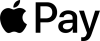
If the participant has Apple Pay on their device they will be offered Apple Pay as a payment method.
There is an additional one-time step the event organisation needs to complete to enable Apple Pay.
1. Go to the Stripe Apple Pay page. https://dashboard.stripe.com/settings/payments/apple_pay
2. Add domain eventplus.net
Refunds can be issued via the eventplus dashboard back to the credit card associated with the wallet.
Reporting will show the payment method as “Credit Card.
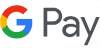
If the participant has a Google Wallet with an active credit card configured on their device they will be offered Google Pay as a payment method.
Refunds can be issued via the eventplus dashboard back to the credit card associated with the wallet.
Reporting will show the payment method as “Credit Card.
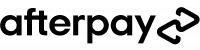
Afterpay is a global payment method that allows your event participants to split purchases into 4 interest-free installments.
Afterpay is not enabled by default - but can be enabled on your Stripe account.
The Stripe / Afterpay fees are higher than the other payment methods.
If the participant selects to pay with Afterpay, they are redirected to Afterpay’s site, where they authorize the payment by agreeing to the terms of a payment plan, then return to the registration form to complete the checkout. Afterpay offers payment options based on factors such as customer credit, prior account history, order amount, and the type of goods or services being underwritten. After payment acceptance, the full amount of the order (minus fees) is made available to your Stripe account upfront, and Afterpay collects the purchase amount from your participant, who repays Afterpay directly over time.
Afterpay collects the first installment from the customer immediately, and the next installment either 2 weeks or 1 month after, depending on the payment schedule.
The transaction limit for Afterpay is: $2000 NZD/AUD.
The event team has no visibility of the participants' Afterpay balance - from your perspective the payment has been accepted.
If a participant (customer) does not pay Afterpay, responsibility typically does not fall onto Stripe or the connected Stripe Merchant. Afterpay undertakes the risk of non-payment and is responsible for all customer repayments. Any repayment issue is dealt directly by Afterpay with the customer in accordance with its service agreement and terms.
Refunds:
You can refund Afterpay charges up to 120 days after the original payment. Refunds attempted thereafter will be declined.
Refunds (either full or part) are made back to Afterpay. Afterpay handles the complexity of knowing how much to return to the event participant, based on their own ledger of how much has been paid.
Alternatively you could refund via bank transfer, the agreement the participant has with Afterpay still stands.
Refund Protection:
Refund protection is still offered to participants opting to pay via After Pay.
If a claim is made, XCover will reimburse the event participant directly. The agreement the participant has with Afterpay still stands.
You may like to adjust your terms and conditions / refund policy accordingly.
Reporting will show the payment method as “Afterpay”.
Stripe Fees
The stripe fees will differ by country and payment method.
New Zealand - https://stripe.com/nz/pricing/local-payment-methods
Australia - https://stripe.com/au/pricing/local-payment-methods



