Workflows
Setup workflows to enable quick lookup and custom actions to be performed on data for your event. eg. Check-in participant at registration.
Workflows are setup in the dashboard. There are parts to setup:
Step 1 : Define the lookup data
Step 2 : Setup question to update
Step 3 : Setup workflow.
Step 1:
Define the Lookup data for individuals
Navigate to Setup>Workflows>Lookup Data
This allows you to choose the participant data which is displayed when working with each participant individually.
By default the name is always displayed. Other fields such as bib number, medical details etc. can be selected for display by clicking on the +.
Select the Type 'Registration'

Above: List of participant fields to display
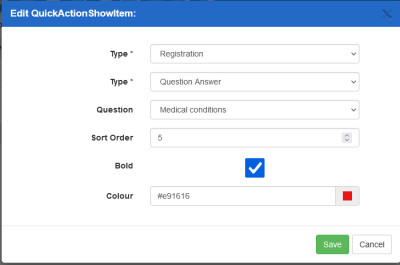
Above: Adding each participant data field to display
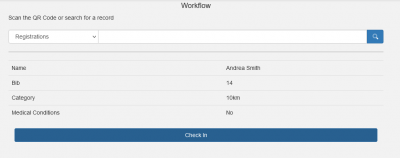
Above: Once setup, this is how the participant data appears in Workflow (under Tools menu)
AND/OR
Define the Lookup data for teams
Navigate to Setup>Workflows>Lookup Data
This allows you to choose the participant data which is displayed when working with each participant within Teams check-ins.
These fields are displayed for the team: Team name, Captain name, Members (count of number of people in the team), Category, Team Division.
For each member within the team: By default the participant name, team role (e.g. captain/member) and leg (if applicable) is always displayed.
Other fields can be added: Bib Number, Sex, Date of Birth, Mobile Phone.
AND/OR
Define the Lookup data for groups
Navigate to Setup>Workflows>Lookup Data
This allows you to choose the participant data which is displayed when working with each participant within the Group check-ins.
These fields are displayed for the group: Group name, Administrator name, Members (count of number of people in the group).
For each member within the group: By default the participant name is always displayed.
Other fields can be added: Bib Number, Sex, Date of Birth, Mobile Phone.
Step 2: Set up question to update as checked-in
1. Navigate to Setup>Registration Form>Questions
2. Create a new question, such as “Checked In”.
3. In the Visibility tab set “Only show for Admin” to checked.
Step 3: Setup Workflow Actions
A Workflow simply put is a button which performs some action. Multiple workflows/buttons can be setup.
A workflow is setup to appear based on category, therefore a different workflow can be setup for each category if required.
1. Navigate to Setup>Workflows> Actions
2. Create a workflow
3. General tab.
Name: Label for the button
Data Type: Either as Registration (will update just the Registration), Team (will update the entire Team) or Group (will update the entire Group)
Action: Update a question
Question to update: Select the question which has been setup in step 2
Update with value: Type the word “Yes”
Reset to this Value: Type the work “DELETE” (in capitals)
Messages Tab. Update as per screenshot. Colours can be set etc.
Categories Tab : Select the categories where the button is to show.
Once this is setup, workflows can be used via Tools > Workflows.




